How to fix Facebook attachment unavailable error?
Facebook has become an essential platform for connecting with friends, family, and business associates. However, like any other social media platform, it's not immune to errors. One such error is the "attachment unavailable" error that pops up when you try to view a photo, video, or link. In this article, we'll explore five different methods to fix the Facebook attachment unavailable error.
Method 1: Clear Cache and Cookies
When you browse the internet, your browser stores temporary files, known as cache and cookies. These files help the browser load web pages faster. However, they can also cause issues, such as the Facebook attachment unavailable error. Clearing your cache and cookies may help to fix this error.
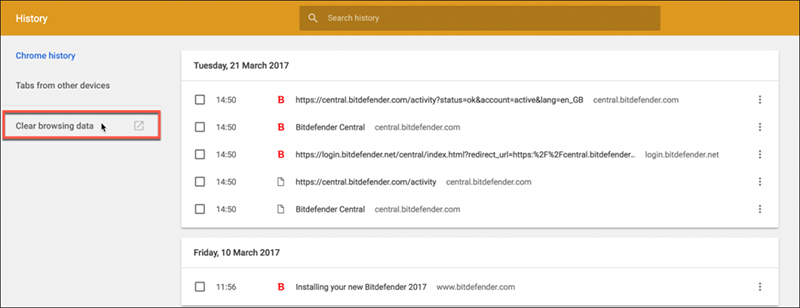
Here's how to do it:
- Step 1: Open your web browser and click on the three dots in the top right corner.
- Step 2: Click on "Settings" and navigate to the "Privacy and Security" tab.
- Step 3: Scroll down to "Clear browsing data" and click on it.
- Step 4: Select "Cookies and other site data" and "Cached images and files."
- Step 5: Choose the time range for which you want to delete data and click on "Clear data."
Method 2: Disable Browser Extensions
Browser extensions are third-party tools that can enhance your browsing experience. However, they can also cause conflicts that result in errors, such as the Facebook attachment unavailable error. Disabling your browser extensions may help fix this error.
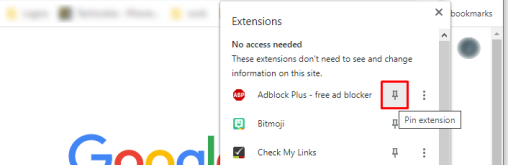
Here's how to do it:
- Step 1: Open your web browser and click on the three dots in the top right corner.
- Step 2: Click on "More Tools" and select "Extensions."
- Step 3: Locate the extension you want to disable and toggle the switch next to it.
- Step 4: Refresh Facebook and check if the attachment is available.
Method 3: Use a Different Web Browser
If the first two methods don't work, you may want to try using a different web browser. Facebook works best with Google Chrome, but you can try using Firefox, Safari, or Edge.
Method 4: Check Your Facebook Privacy Settings
Your Facebook privacy settings could also be causing the attachment unavailable error. You may have set your privacy settings to restrict access to certain photos or videos. To check your privacy settings, follow these steps:
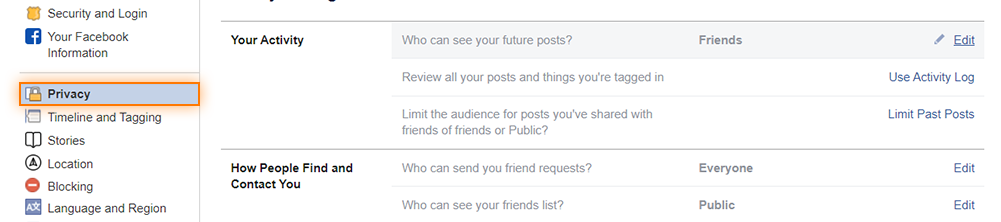
- Step 1: Log in to your Facebook account and click on the down arrow in the top right corner.
- Step 2: Click on "Settings" and navigate to the "Privacy" tab.
- Step 3: Under "Your Activity," click on "Limit Past Posts."
- Step 4: Click on "Limit Old Posts" and follow the prompts to change your privacy settings.
Method 5: Contact Facebook Support
If none of the above methods work, you may want to contact Facebook support. They can help you troubleshoot the attachment unavailable error and provide additional solutions.
Here's how to contact Facebook support:
- Step 1: Log in to your Facebook account and click on the down arrow in the top right corner.
- Step 2: Click on "Help & Support" and select "Help Center."
- Step 3: Type in "attachment unavailable" in the search bar and click on the magnifying glass.
- Step 4: Follow the prompts to contact Facebook support.
The Facebook attachment unavailable error can be frustrating, but there are several ways to fix it. Try clearing your cache and cookies, disabling browser extensions, using a different web browser, checking your Facebook privacy settings, or contacting Facebook support. With these methods, you'll be able to view photos, videos, and links on Facebook without any issues.
"When I select the option "Public" for "Who can see your future posts?" on Facebook, what are the implications?"
Selecting the "Public" option for "Who can see your future posts?" on Facebook means that anyone on or off Facebook can see and interact with your posts. This includes your friends, followers, and anyone else who comes across your profile or post. When you post publicly, your content becomes visible to anyone who searches for or stumbles upon it, and they can share, like, comment, or react to it.
Posting publicly on Facebook allows you to reach a wider audience and increase your visibility, which can be beneficial if you want to promote your business or brand. However, it also means that you have less control over who sees your posts and how they are shared.
It's important to keep in mind that once you post something publicly, it can be difficult to remove it entirely from the internet. Even if you delete the post from Facebook, there may be copies or screenshots of it that have been shared or saved by others.
Therefore, before sharing something publicly on Facebook, it's important to consider the potential consequences and make sure you are comfortable with anyone and everyone seeing your content. You may also want to review your privacy settings and adjust them accordingly to ensure that your personal information is not visible to the public.
Can the Facebook Attachment error occur because the person who shared it has blocked me?
The Facebook Attachment error does not necessarily mean that the person who shared it has blocked you. It is more likely to be a technical issue related to the content itself, such as an incorrect privacy setting, a glitch in the system, or a problem with the internet connection. However, if you suspect that you have been blocked by someone, you can try to visit their profile or send them a message. If you are unable to do so, it may indicate that you have been blocked. Keep in mind, though, that there could be other reasons why you are unable to view their content or communicate with them on Facebook.
In what location can I find the option that controls who is able to see my future posts on Facebook?
To find the option that controls who can see your future posts on Facebook, follow these steps:
- Log in to your Facebook account.
- Click on the down arrow icon in the top right corner of the Facebook homepage.
- From the drop-down menu, select "Settings & Privacy" and then click on "Settings."
- On the left-hand side of the screen, click on "Privacy."
- Under the "Your activity" section, click on "Who can see your future posts?"
- From there, you can select the audience that you want to be able to see your future posts.