How to Reset Instagram Explore Page
Are you tired of seeing the same content on your Instagram Explore page? Do you want to start fresh and see new things? Luckily, resetting your Instagram Explore page is a simple process. In this article, we'll guide you through the steps to reset the Explore page on both Android and iPhone devices.
How to Reset the Instagram Explore Page on an Android Device
Step 1: Open the Instagram app on your Android device.
Step 2: Tap on your profile picture in the bottom right corner of the screen to go to your profile page.
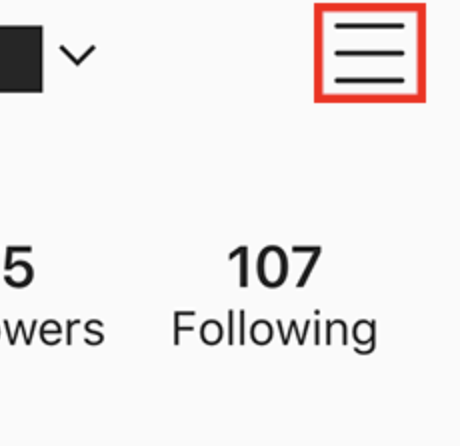
Step 3: Tap on the three horizontal lines in the top right corner of the screen to access the menu.
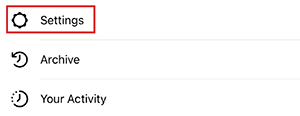
Step 4: Scroll down and tap on "Settings" at the bottom of the menu.
Step 5: Scroll down and tap on "Account."

Step 6: Scroll down again and tap on "Search History."
Step 7: Tap on "Clear All" to delete your search history.
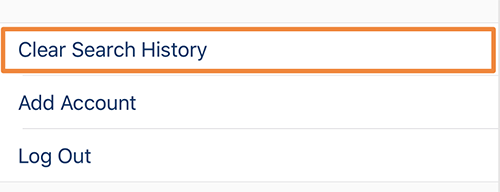
Step 8: Confirm that you want to clear your search history by tapping "Yes, I'm sure."
Step 9: Go back to your profile page and tap on the magnifying glass icon in the bottom left corner of the screen to access the Explore page.
Step 10: Your Explore page will now be reset, and you'll start seeing new content.
How to Reset the Instagram Explore Page on an iPhone
Step 1: Open the Instagram app on your iPhone.
Step 2: Tap on your profile picture in the bottom right corner of the screen to go to your profile page.
Step 3: Tap on the three horizontal lines in the top right corner of the screen to access the menu.
Step 4: Scroll down and tap on "Settings" at the bottom of the menu.
Step 5: Scroll down and tap on "Security."
Step 6: Scroll down again and tap on "Clear Search History."
Step 7: Tap on "Clear All" to delete your search history.
Step 8: Confirm that you want to clear your search history by tapping "Yes, I'm sure."
Step 9: Go back to your profile page and tap on the magnifying glass icon in the bottom left corner of the screen to access the Explore page.
Step 10: Your Explore page will now be reset, and you'll start seeing new content.
Additional Tips
You can also try searching for new content on Instagram to help reset your Explore page. Interact with new accounts and posts to see more diverse content on your Explore page. Keep in mind that resetting your Explore page may take some time, and you may not see immediate changes.
In conclusion, resetting your Instagram Explore page is a great way to start fresh and discover new content. By following the simple steps outlined in this guide, you can easily reset your Explore page on both Android and iPhone devices. Don't be afraid to explore and interact with new accounts to see even more diverse content on your Explore page.
What criteria does Instagram use to determine the posts that appear on my Explore page?
Instagram uses a complex algorithm to determine which posts to display on your Explore page. The algorithm takes into account a variety of factors, such as the content you've engaged with in the past, the accounts you follow, and the content that's currently popular on the platform. Instagram also uses machine learning to analyze the content of posts, including the captions, hashtags, and visual elements, to determine what they're about and whether they're likely to be of interest to you.
In addition to these factors, Instagram also considers your search history, your location, and the time of day when you're using the app. For example, if you've recently searched for a particular topic, Instagram is more likely to show you posts related to that topic on your Explore page. Similarly, if you're in a particular location, Instagram may show you posts from other users who are in the same area.
It's worth noting that Instagram is constantly tweaking its algorithm to try to provide users with the most relevant and engaging content possible. This means that the factors that influence the content on your Explore page may change over time. However, by engaging with the content that you're interested in and avoiding content that you don't find relevant or engaging, you can help train the algorithm to better understand your preferences and show you more of the content that you want to see.
Can Instagram provide a method to view the topics it assumes I'm interested in?
Yes, Instagram provides a method to view the topics it assumes you're interested in. You can do this by going to your profile and tapping on the three horizontal lines in the top right corner. From there, select "Settings," then "Account," and then "Ads." Under the "Interests" section, you will find a list of topics that Instagram believes you're interested in based on your activity on the app. You can remove any interests that you're not actually interested in or add new ones to help personalize your Instagram experience. Additionally, Instagram may use data from other Facebook-owned apps and websites that you've interacted with to suggest interests. However, if you don't want Instagram to use this data, you can disable the "Data from Partners" option under the "Ads" section in your settings.
Is it possible to delete Instagram's cache?
Yes, it is possible to delete Instagram's cache. Clearing the cache can help improve the performance of the app and free up storage space on your device. Here's how you can clear Instagram's cache on your Android or iOS device:
On Android:
- Open the Settings app on your device.
- Tap on "Apps" or "Application Manager".
- Find and tap on the Instagram app.
- Tap on "Storage".
- Tap on "Clear Cache".
On iOS:
- Open the Settings app on your device.
- Scroll down and tap on "General".
- Tap on "iPhone Storage" (or "iPad Storage").
- Find and tap on the Instagram app.
- Tap on "Offload App" (or "Delete App" if you want to completely remove the app and all its data).
Once you clear Instagram's cache, you will need to log back in to the app and it may take a few moments to re-cache your data.